New order placement and existing order editing
You can place new orders and modify the existing ones in the Orders tab of the Trading page. Since the creation and the modification of the orders are very similar, the same form is used for these operations. To create a new order, press the New order button. To edit an order, click on the table row with this order. You can also place the linked OCO or If Done orders at the order placement. You can edit both active and If Done orders. When editing, you can change any parameters of the order. As for the active orders, you can also add, edit or cancel the linked If Done orders. You cannot add the linked orders to the If Done orders.
Note:
- There are other methods to place or edit an order. E.g., you can do this in the Charts tab. The form described here is used regardless of the method.
- Some order parameters are not editable if the order is tied to an open position or a deal for their close, since the order parameters should correspond to those of the position or the deal to be closed.
Description of form fields and control elements
The upper part of the form contains the fields to specify the basic parameters of the order sufficient for its placement. Below there are tabs to specify the additional parameters of the order:
- Linked orders – If Done, OCO;
- Trailing – trailing parameters;
- Validity – order validity;
- Advanced – advanced parameters;
- Change log – order change log.
Basic parameters
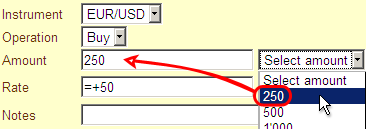
Instrument selects the instrument. If you place an order for a Forex trade, the list will contain only the instruments you have selected on the Trading Preferences page. As for the conversion orders, all instruments are available for them. If you place a conversion order, and the instrument you need is not listed, please select the Conversion deal type in the Advanced tab first, and then select the instrument.
Operation selects the operation – Buy or Sell.
Amount, Select amount serves for the amount specification. There is also a dropdown list for a quick selection from the standard amounts. If you select the amount from the Select amount list it appears in the Amount field automatically, but you can change it then. When entering or changing the amount manually, keep to the format specified in the system preferences; thousand separators are optional. You can set a zero amount. A zero amount order execution does not result in the trade execution but cancels the OCO orders, and/or activates the If Done orders. The standard amounts in the Select amount list change depending on the deal type. The list of the standard amounts can be edited in the Trading preferences.
Rate serves to specify the order rate. The rate can be specified either as a fixed value or as an increment to the base rate. The order is executed after the market Bid quote has reached the specified rate if the order is set for the sell of the base currency. Or, it is executed after the Ask quotes have reached the specified rate if the order is set to buy the base currency. And vice versa if the operation with the quoted currency is selected, the sell order is executed according to the Ask quote; the buy order is executed according to the Bid one. Information on the order execution rate, Bid or Ask, is displayed on the right of this field.
If the Charts tab is active at the order editing, and the corresponding option is enabled in the Chart preferences, the line at the level of the current value of the Rate field is displayed on the chart. The line position will change at the rate edit, and vice versa: you can drag the line on the chart with your mouse, and the value in the Rate field changes according to the new line position. The same lines are also displayed for the rates of the linked If Done orders.
Note:
When you edit an active trailing order,
the order rate can change due to the trailing even while editing. To preserve
the trailing results and prevent the new order rate replacement with an older
one from the editing form, the rate is updated at the trailing order save only
if you have edited it yourself. That is why the trailing order Rate field
has initially a darker background. It also has a pop-up hint saying that the
order rate will not be updated. After you edit the Rate value, the field
becomes of a normal color, the hint disappears.
Approximate trade rate estimates the order execution rate. This value
is displayed only if the expected trade rate differs from the order rate; it
changes automatically with the change of one of the order parameters affecting
the trade rate. The trade rate is estimated approximately since the market
conditions at the order execution are not known at the rate estimation. If the
order rate is specified as an increment, the trade rate is displayed as an
increment, too.
If the conversion order is placed, the trade rate will normally differ from the
order rate because the conversion spread is usually higher than the minimum spread.
Notes – here you can type in any comments to the order, any text
up to 255 characters. The notes are displayed on the
Order Operations page, in the
Orders List report as well as in the
detailed information on order.
When the order status changes (at the execution, cancellation, or activation),
the notes to the order are recorded in the event log (in brackets next to the
order number).
In case the e-mail notification of the order status change is enabled, the
notification text will also contain the notes.
The notes do not affect the order processing.
Linked orders tab
The tab is meant to control the OCO and If Done linked orders. It contains the following controls:
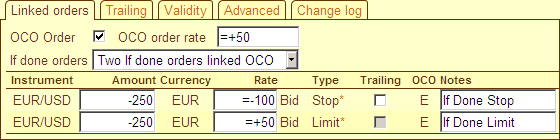
OCO, OCO order rate displays only the order number if there is a linked OCO order. If there is no linked OCO order, this field is an option for the OCO order creating. If the option is checked, it is also necessary to specify the OCO order rate. If the option is checked and a correct rate is set, a new OCO order with the specified rate will be created when you save the order; the rest of the OCO order parameters (instrument, operation, amount, currency) will correspond to the main order parameters. The default OCO order rate is set in the same form as the main order rate: when the main order rate is specified as an increment, the OCO order rate is also suggested as an increment. When a fixed rate is specified for the main order, the OCO order rate is of the fixed value too.
If Done orders displays a set of the available If Done orders and allows for adding new orders or canceling the existing ones. To operate the orders, select the If Done orders set you need, in the list. Any changes are immediately displayed in the If Done orders list shown below. The changes are saved when you save the main order.
If Done orders list displays the list of the linked If Done orders according to the selection and allows for changing the basic parameters of each order.
Description of the list columns
Instrument, Currency – the parameters of the If
Done orders at their placement are set the same as those for the parent order.
If you change the main order parameters, the parameters of the linked orders are
changed as well. You can edit the instrument and the currency of the If Done order
later on by calling its editing form. If the instrument or the currency of the If
Done order do not coincide with the parameters of the parent order, their change
does not affect the corresponding parameters of the If Done order.
Amount equals by default to the amount of the main order, but with the
opposite sign. You can edit the amount. When specifying the amount, you can also
modify the operation direction: enter "-" (minus) for Sell and "+" (plus) for
Buy. With no sign the Buy is assumed.
Trailing serves to enable trailing for the If Done order which type is
determined as Stop. The option is not available for the orders the
expected type of which is Limit. When the trailing is enabled, its
parameters are determined automatically. The trailing distance is set equal to
the distance between the order rate and the market rate at the moment of the
order activation. The step is set equal to the minimum permissible trailing
step for the instrument selected. To set the precise trailing distance, you'd
better specify the If Done order rate
as an increment to the current
rate. Then the trailing distance will be equal exactly to the increment value.
Type indicates the expected order type after its activation. The precise
detection of the type is possible only if the order rate is specified as an
increment. Otherwise the type is determined approximately, and the precise
detection takes place only at the order activation. When you save the order, the
Auto type is used.
OCO displays the lettering of the
OCO group if your If
Done orders are OCO linked. If the orders are not linked, this column is blank.
The changes of the linked orders are saved at the parent order saving. By default
when new If Done orders are placed1:
- their rates are set at the specified distance from the parent order rate and are presented either as the increments or as the fixed values according to the preferences you set in the Order Preferences2;
- their amounts are set equal to the amount of the main order (zero amounts are not allowed for the If Done orders, though);
- the operation (the amount sign) is opposite to that of the main order.
Notes:
1. The default parameters values for the linked orders can be
set at their specification only. If you edit the basic order parameters after you
have placed the linked orders, the linked orders parameters will not be updated.
For this reason you are recommended to place the linked orders only after you have
specified the basic parameters of the parent order, or to
specify the rates of the linked orders as an increment.
2. If the parent order rate is specified as an increment, the
If Done order rates are also offered as increments regardless of the preferences,
since the exact value of the base rate is not known in this case. You can always
specify a fixed value instead of the increment if necessary.
Trailing tab
The tab operates the trailing. There are the controls as follows for this:

Trailing is an option for the trailing management. If it is on, the system adjusts the order rate at the market movement to keep the difference between the order rate and the current rate within the specified distance. For more information see Trailing FAQ.
Distance is meant for specification of the distance between the order rate and the current rate you want the trailing to maintain. You are recommended not to specify too low values since in this case the order can be executed before its time because of the market fluctuations.
Step is meant for specification of the trailing step. The TradeRoom trailing is executed discretely, i.e. not with each change of the current rate, but only when the difference between the order rate and the current rate exceeds the Distance + Step value. The step minimum value is stated in the Trading conditions.
Note.
If the trailing order has some If Done orders, you are strongly recommended to
set their rates as increments.
Then the position of the If Done orders will be always fixed as to the main order,
and the distance between the orders will be the same when at the placement moment,
if the main order rate changes. In case the If Done orders rates are set as fixed,
the distance between the main order and the If done orders will change through the
trailing, which means that the result of the If Done orders execution is unpredictable.
Validity tab
Here you can specify the order validity. The controls are:

Validity is meant for the order validity selection. Upon the expiry
of the selected period the order is automatically canceled, if it has not been
executed by that moment. If you select the value from the To list, the
corresponding date and time are set automatically. You can also specify your own
time of the order cancellation in the To field. The cancellation time is
adjusted to the time zone you have specified in the
System Preferences. The
dropdown list offers the following options:
GTC – Good till Canceled means that the order is valid until you cancel it.
GTD – Good till End of Day means that the order will be automatically canceled at the end of the current day.
GTW – Good till End of Week means that the order will be automatically canceled at the end of the current week.
GTT – Good till Time means that the order will be automatically
canceled at the time specified in the To field. You can specify the time
within the minutes.
GTP – Good till Position close means that the order will be
automatically canceled when the open position on the instrument is closed. If
there is no open position at the order placement, the order will be canceled
when the position is opened and closed afterwards.
Advanced tab
Contains controls to set the advanced parameters for the order:

Currency is meant for the currency selection. The trade amount can be indicated both in the base and in the quoted currency. The base currency is used by default. The quoted currency can be selected in the Currency field after you select the instrument.
Order type is the field for the order type selection: Stop,
Limit or Auto.
Stop (Stop order)
is an order to execute a trade at a less profitable rate than the market rate is
at the order placement.
Limit (Limit order)
is an order to execute a trade at a more profitable rate than the market rate is
at the order placement.
Auto (automatic detection)
allows TradeRoom to automatically determine the order type (Stop or
Limit) based on the order parameters (trade direction, instrument,
currency, and rate) and the current market rate.
Deal type is the field for the deal type selection, Forex or Conversion.
The amounts in the Select amount field change with the selected deal type.
Differences between the Forex and the Conversion deals.
Change log tab
The tab displays the log of the order changes. The change log is loaded only when the tab is activated for the first time, that is, not at once as you move on to edit. So, if there were numerous changes in the order, it may take some time for the log to display the changes. The latest events are placed first by default (sorted by date in the descending order). You can change the sorting order by clicking on the Time column.
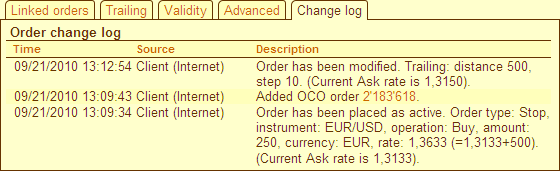
Save is used to save a new or a changed order and close the order editing form.
Return is meant to close the order editing form without saving changes made to the order.
Error messages
A Stop order is the order to trade at a less profitable rate, whereas
a Limit order is that to trade at a more profitable one than the market
rate at the order placement is. If the order type is set wrong, you will receive
the following error message:
Wrong order type for these conditions. Check your order and try again.
Keep in mind that the order editing does not affect the active order until
you save the changes. Therefore, the order can be executed or canceled while
being edited. In this case, the changes cannot be saved since the order is not
active any more. Then you will receive one of the messages:
Changes in the order cannot be saved because the order has already been canceled.
Changes in the order cannot be saved because the order has already been executed.